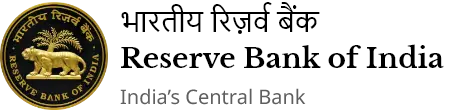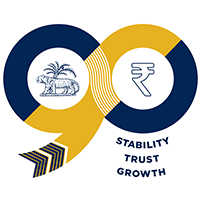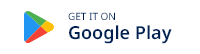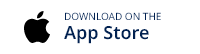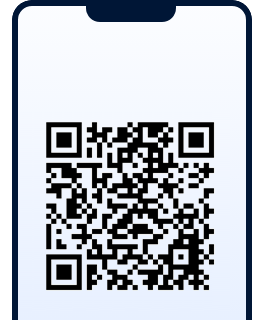IST,
IST,
Help
Are you finding it difficult to access/navigate through the content/pages of this Portal? This section attempts to help you have a pleasant experience while browsing this, Portal.
Viewing Information in Various File Formats
The information provided by this Web site is available in Portable Document Format (PDF), and in html format. To view the information properly, your browser needs to have the required plug-ins or software. For example, the pdf reader software is required to view the pdf format document. In case your system does not have this software, you can download it from the Internet for free.
| Document Type | Download |
|---|---|
| Portable Document Format (P.D.F.) content | Adobe Acrobat Reader |
| Word files | Word Viewer Microsoft Office Compatibility Pack for Word (for 2007 version) |
| Excel files | Excel Viewer Microsoft Office Compatibility Pack for Excel (for 2007 version) |
| PowerPoint presentations | PowerPoint Viewer Microsoft Office Compatibility Pack for PowerPoint (for 2007 version) |
| Flash content | Adobe Flash Player(Other Government website that opens in a new window) |
Note: Here the plugins mentioned in the second column are hyperlinked to their respective websites.
Accessibility Help
Use the accessibility options provided by this Website to control the screen display. These options allow increasing the text size and changing the theme for clear visibility and better readability.
Text Size Icon
Users shall be able to view the Font size icon (togglable icon) on the page. User shall have an option to increase the font size and regulate the font size.
- On clicking on the Font size icon, font size of text in the page shall increase by 125 %.
- Post font increase, on clicking the Font size icon, font size shall come to regular font size.
Theme Icon
By default, in the website light theme shall be displayed. Users shall be able to view the Theme change icon on the page.
- If the current theme is Light, then clicking on the theme button changes the site theme to Dark.
- If the current theme is Dark, then clicking on the theme button changes the site theme to Light.
Note: Changing the color scheme does not affect the images on the screen.
Sections of this Portal
The Do and Discuss section provide information about all the tasks and discussions group wise.
Screen reader
RBI Website will enable people with visual impairments access the website using assistive technologies, such as screen readers. The information of the website is accessible with different screen readers, such as NVDA.
- Non-Visual Desktop Access (NVDA) - https://www.nvaccess.org/ (Free)
- Windows screen reader - Windows Narrator is a built-in screen reader that reads aloud what's on the screen, making it easier for users with visual impairments or those who prefer to listen to content.